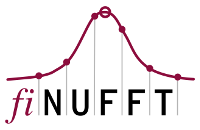Installation (GPU)¶
Note
Python users may install the cuFINUFFT package using pip install cufinufft, which contains binary wheels compiled against CUDA 10.2 on Linux. If these requirements do not work for your use case, please see the detailed instructions below.
The GPU version of FINUFFT is called cuFINUFFT, and it uses CUDA kernels (often exploiting fast GPU shared memory) to speed up spreading/interpolation operations, as well as cuFFT. See the main overview page and reference [S21] for more details. It is currently being tested on the Linux platform, but you should be able to adapt the instructions below to work on other platforms, such as Windows and macOS.
CMake installation¶
To automate the installation process, we use cmake. To use this, run
mkdir build
cd build
cmake -D FINUFFT_USE_CUDA=ON ..
cmake --build .
The libcufinufft.so (along with libfinufft.so) will now be present in your build directory. Note that for this to work, you must have the Nvidia CUDA toolchain installed (such as the nvcc compiler, among others). To speed up the compilation, you could replace the last command by cmake --build . -j to use all threads,
or cmake --build . -j8 to specify using 8 threads, for example.
To avoid building the CPU library (libfinufft.so), you can set the FINUFFT_USE_CPU flag to OFF.
In order to configure cuFINUFFT for a specific compute capability, use the CMAKE_CUDA_ARCHITECTURES flag. For example, to compile for compute capability 8.0 (supported by NVidia A100), replace the 3rd command above by
cmake -D FINUFFT_USE_CUDA=ON -D CMAKE_CUDA_ARCHITECTURES=80 ..
To find out your own device’s compute capability without having to look it up on the web, use:
nvidia-smi --query-gpu=compute_cap --format=csv,noheader
This will return a text string such as 8.6 which would incidate
sm_86 architecture, thus to use CMAKE_CUDA_ARCHITECTURES=86.
Testing¶
To test your cuFINUFFT package, configure it with the BUILD_TESTING and FINUFFT_BUILD_TESTS flags set to ON. In other words, run
cmake -D FINUFFT_USE_CUDA=ON -D BUILD_TESTING=ON -D FINUFFT_BUILD_TESTS=ON ..
Then after compiling as above with cmake --build ., you execute the tests using
cmake --build . -t test
Note that these tests only checks if the compiled GPU code executes – it currently does not verify accuracy (i.e., whether the code executes correctly). This will be remedied shortly.
Python interface¶
In addition to the C interface, cuFINUFFT also comes with a Python interface. As mentioned above, this can be most easily installed by running pip install cufinufft, but it can also be installed from source. The Python interface code is located in the cupython subdirectory, so to install it, you run
cd cupython
LD_LIBRARY_PATH="../build" LIBRARY_PATH="../build" pip install .
Note that the LD_LIBRARY_PATH and LIBRARY_PATH environment variables must be set for the Python interpreter to find libcufinufft.so (assuming it has not been installed in the appropriate system directory).
Assuming pytest is installed (otherwise, just run pip install pytest), you can now test the installation by running
LD_LIBRARY_PATH="../build" pytest
Again, LD_LIBRARY_PATH must be set in order for the interpreter to find the shared library. This applies to any invocation of the Python interpreter when using the cufinufft package. (LIBRARY_PATH is no longer necessary since there is no compilation at this stage.) In contrast to the C interface tests, these check for correctness, so a successful test run signifies that the library is working correctly.